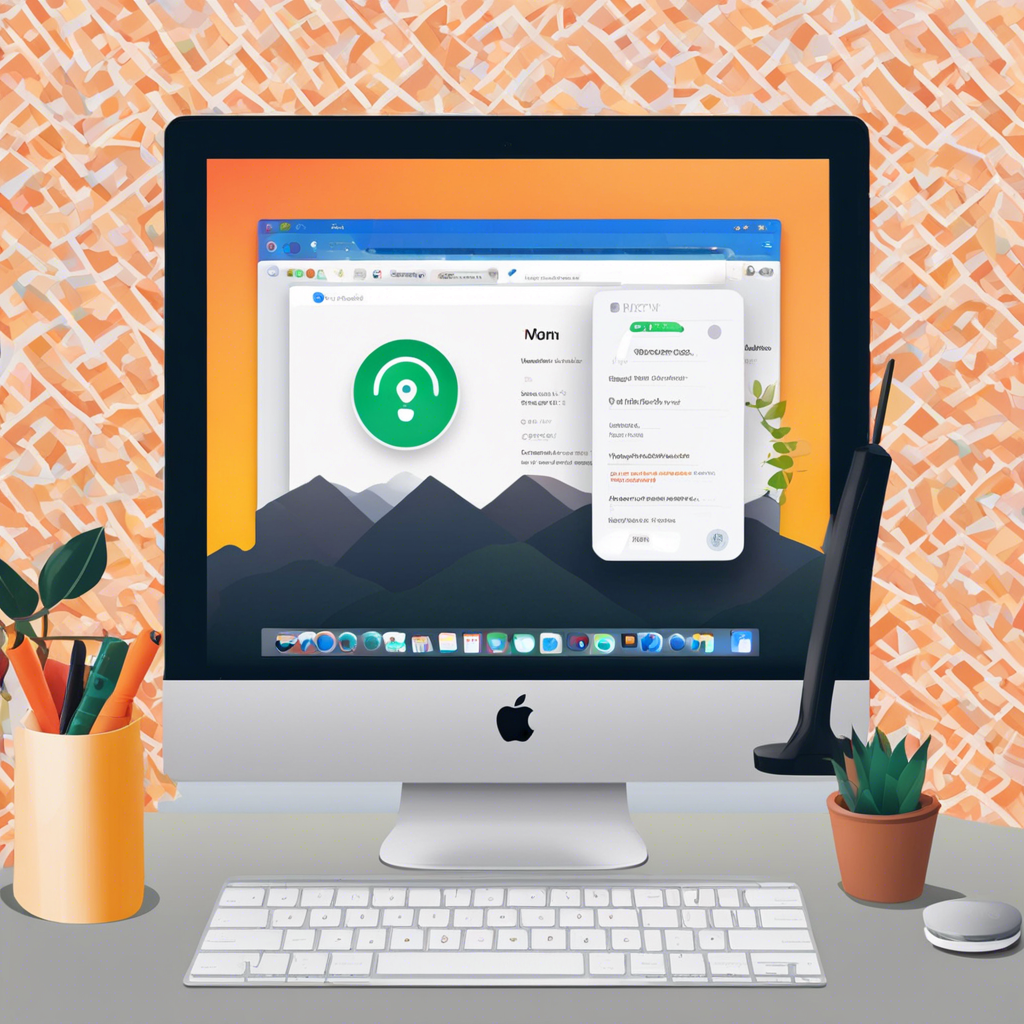In today’s digital age, many individuals use Virtual Private Networks (VPNs) to protect their online privacy and access geo-restricted content. However, there may come a time when you need to remove or disable a VPN on your Mac or iPhone. Whether you’re switching VPN providers, troubleshooting connection issues, or simply no longer need the service, knowing how to properly remove or disable a VPN is essential. In this step-by-step guide, we will walk you through the process of removing or disabling a VPN on both Mac and iPhone devices.
Removing a VPN on Mac:
1. Open System Preferences: Start by clicking on the Apple logo in the top-left corner of your screen and selecting “System Preferences” from the dropdown menu.
2. Access Network Settings: Within System Preferences, locate and click on the “Network” icon. This will open a window displaying your network settings.
3. Select the VPN Connection: In the list of network connections on the left-hand side of the window, identify the VPN connection you wish to remove. Select the VPN connection by clicking on it once.
4. Remove the VPN Connection: With the VPN connection selected, click on the minus (-) button at the bottom of the list. Confirm the action when prompted.
5. Verify Removal: To ensure the VPN has been successfully removed, navigate to the list of network connections and verify that the VPN connection is no longer present.
Disabling a VPN on iPhone:
1. Access VPN Settings: On your iPhone, navigate to the “Settings” app and select “General.” From the General menu, tap on “VPN” to access your VPN settings.
2. Toggle VPN Off: To disable the VPN connection, simply toggle the switch next to the VPN configuration to the off position. This will disconnect the VPN and prevent it from automatically reconnecting.
3. Verify Disconnection: To confirm that the VPN has been disabled, check the VPN status at the top of the screen. It should indicate that the VPN is no longer connected.
By following these simple steps, you can easily remove or disable a VPN on your Mac or iPhone. Whether you’re looking to switch VPN providers or troubleshoot connectivity issues, knowing how to manage your VPN settings is a valuable skill in today’s digital landscape. Stay informed and empowered to take control of your online privacy and security.